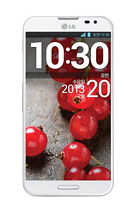1. Use keywords in your blog post title.
One of the best ways to incorporate keywords into your blog posts is to use them in your blog post titles. However, dont sacrifice a titles ability to motivate people to click through and read your entire blog post. Learn 3 tips to write great blog post titles.
2. Focus on using just one or two keyword phrases in each blog post.
To maximize the traffic that comes to your blog via search engines, focus on optimizating each of your blog posts for just one or two keyword phrases. Too many keyword phrases dilutes the content of your post for readers and can look like spam to both readers and search engines. You can learn more about using specific keywords to maximize search traffic by reading about long tail search engine optimization.
3. Use keywords throughout your blog posts.
Try to use your keywords (without keyword stuffing) multiple times in your blog post. For best results, use your keywords within the first 200 characters of your blog post, several times throughout your post, and near the end of the post. Take some time to learn more aboutkeyword stuffing and other search engine optimization donts.
4. Use keywords in and around links in your blog post.
Search engine optimzation experts believe that search engines like Google place more weight on linked text than unlinked text when ranking search engine results. Therefore, its a good idea to include your keywords in or next to the links within your blog posts when its relevant to do so. Be sure to read about how many links are too many for SEO before you start adding links to your posts.
5. Use keywords in image Alt-tags.
When you upload an image to your blog to use in your blog post, you usually have the option of adding alternate text for that image which appears if a visitor cannot load your images in their Web browsers. However, this alternate text, can also help your search engine optimization efforts. Thats because the alternate text appears within the HTML of your blog post content as something called an Alt-tag. Google and other search engines crawl that tag and use it in providing results for keyword searches. Take the time to add keywords that are relevant to the image and post in the Alt-tag for each image you upload and publish on your blog.
One of the best ways to incorporate keywords into your blog posts is to use them in your blog post titles. However, dont sacrifice a titles ability to motivate people to click through and read your entire blog post. Learn 3 tips to write great blog post titles.
2. Focus on using just one or two keyword phrases in each blog post.
To maximize the traffic that comes to your blog via search engines, focus on optimizating each of your blog posts for just one or two keyword phrases. Too many keyword phrases dilutes the content of your post for readers and can look like spam to both readers and search engines. You can learn more about using specific keywords to maximize search traffic by reading about long tail search engine optimization.
3. Use keywords throughout your blog posts.
Try to use your keywords (without keyword stuffing) multiple times in your blog post. For best results, use your keywords within the first 200 characters of your blog post, several times throughout your post, and near the end of the post. Take some time to learn more aboutkeyword stuffing and other search engine optimization donts.
4. Use keywords in and around links in your blog post.
Search engine optimzation experts believe that search engines like Google place more weight on linked text than unlinked text when ranking search engine results. Therefore, its a good idea to include your keywords in or next to the links within your blog posts when its relevant to do so. Be sure to read about how many links are too many for SEO before you start adding links to your posts.
5. Use keywords in image Alt-tags.
When you upload an image to your blog to use in your blog post, you usually have the option of adding alternate text for that image which appears if a visitor cannot load your images in their Web browsers. However, this alternate text, can also help your search engine optimization efforts. Thats because the alternate text appears within the HTML of your blog post content as something called an Alt-tag. Google and other search engines crawl that tag and use it in providing results for keyword searches. Take the time to add keywords that are relevant to the image and post in the Alt-tag for each image you upload and publish on your blog.