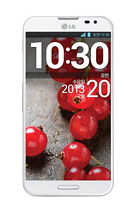Battery Life depends on how you use your device. For LG Optimus L5 II device, if you want to save your battery to last longer hours, you may need to adjust your settings. Follow these suggestions:
• Monitor what uses your phone battery. .
- On your
HomeLcd, tap on the
Application tab > then select
Settings >
About phone >
Battery use.• Lessen the Lcd brightness and the Lcd lock timeout.
• Turn down your device volume with the volume keys.
• Close any apps or features when you are done using it so they will not continuously running in the background.
• Turn off the network connection if you are out of range so that your device will stop searching for a network signal.
• You should use the latest version of the software update. Software updates improves some features and fixes some bugs on the previous software version.
• Turn off the camera flash.
• The camera viewfinder can be a power drain, so after youve finished taking photos.
How to Turn On and Connect to Wi-Fi on LG Optimus L5 II
The steps below will let you show how to connect to a wi-fi network whenever youre out of range. However, if you want to connect to a secured network, you may need to obtain the networks password. Heres how to connect to a wi-fi network on LG Optimus L5 II.
1. On your Home Lcd, tap on the Applications tab.
2. Then select Settings.
3. Choose Wireless & Networks, then Wi-Fi settings.
4. Tap Wi-Fi to turn it on and it will begin scanning for available Wi-Fi networks.
5. There should a list of available Wi-Fi networks will be displayed. If it is secured, then it has a locked icon.
6. Touch on the network to you want to connect.
7. If the network is not secured, then confirm by tapping Connect.
8. If the network is secured, then enter the password then tap Connect.
The status bar displays icons that indicate Wi-Fi status.
How to Uninstall Apps on LG Optimus L5 II
There will come a time that you no longer want to play the app that you have downloaded and want to remove it from your phone (LG Optimus L5 II). If this time will come, you just need to uninstall or disable the app so it will be removed on your phone.
Uninstalling apps is also necessary if you have less than 10% of space available on your memory, since your phone cannot receive new messages.
Follow these steps on how to uninstall your apps.
- Tap on
 .
. - Select Apps tab, then Settings.
- Then choose Apps from the DEVICE category.
- Once all applications appear, scroll to and select the application you want to uninstall.
- Tap Uninstall.
How to Make Your LG Optimus L5 II a Wi-Fi Hotspot
Ever imagine how you can make your own LG Optimus L5 II a WiFi hotspot? Well, sure you can. This feature allows for your other devices to pick up your mobile hotspot settings on your LG Optimus L5 II. This is more preferable when you’re in public trying to locate a WiFi connection. I was not able to research about how many devices can connect, but usually it is 6-8 devices. Check out these steps for easy, convenient and a money-saver internet experience.
1. In the Application list, select
Settings.
2. Then tap on More.
3. From the Wireless & Networks tab, tap Portable Wi-Fi hotspot.
4. Tap on Portable Wi-Fi hotspot.
5. Then turn on the Portable Wi-Fi hotspot.
You can also choose the options that you want to adjust. After turning on and choosing your options, on another device, locate your device’s name and connect to your mobile network.
When your phone is sharing its data connection, an icon appears in the status bar and as an ongoing notification in the notifications drawer.

.jpg)
.jpg)



.jpg)
.jpg)
.jpg)
.jpg)