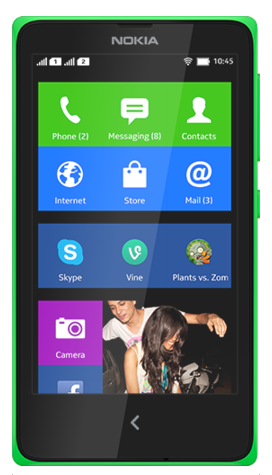Here are some How Tos for your Sony Xperia E Dual. These How Tos are still not yet complete and I am still working on the others. Visit this site often for the other how tos.
How to Factory Reset Sony Xperia E Dual
Resetting your Sony Xperia E Dual will restore the default settings of your device. It will also delete all your files on your phone, so it is recommended to backup all your important files on your computer.
Follow these steps on how to reset the Sony Xperia E Dual:
- From your Home Lcd, tap the Menu icon.
- Tap Settings, then select Privacy.
- Tap Factory data reset.
- Tap Reset phone.
- Then you need to confirm by tapping Erase everything.
With conference call you can talk to two or more parties simultaneously right thru your phone. Adding multiple participants even if your on a call is just few taps away with Sony Xperia E Dual. Heres how to create a conference call.
1. If youre on an ongoing call, tap
 .
.2. Then dial the number of the second participant and tap
 .
.3. When the second participant answers the call, the first call is put on hold.
4. Tap on
 to start the conference call. Repeat the same steps to add more participants to the conference call.
to start the conference call. Repeat the same steps to add more participants to the conference call.To have a private conversation with one of the participants
1. Tap the button showing the number of participants during the ongoing conference call.
2. Then tap on the name of the participant you wish to talk privately.
3. To end the conversation and return to the conference call, tap

To release a participant during the ongoing conference call
1. Tap the button showing the number of participants during the ongoing conference call.
 next to the participant you want to release from the call.
next to the participant you want to release from the call.To end the conference call
1. During the conference call, just tap
 .
.How to Set Up Your Facebook Account on Sony Xperia E Dual
We simply cant get enough of Facebook. And this social networking giant made sure that they still exist even on your smartphones. Now you can set up a Facebook Account right on your Xperia E Dual phone which will give you easy navigation on Facebook. Heres how you can set up your Facebook account to work on your Xperia E Dual device.
1. On your devices homeLcd tap on

2. Then tap on Settings and go to Accounts & sync.
3. The Active auto-sync checkbox should be marked to make sure that applications can synchronise data automatically.
4. Tap on Add Account and then Xperia with Facebook.
5. Just follow the registration wizard to create an account or you can sign in if you already have one.
6. Once youre done, select a synchronisation option for your account and tap on Finish.
Your Facebook account is now set up to work on your phone.
Battery Life depends on how you use your device. For Sony Xperia E Dual device, if you want to save your battery to last longer hours, you may need to adjust your settings. Follow these suggestions:
• Turn on the Power Saver mode to reduce your battery consumption. You can also the best power saving mode that best suits you in using your phone.
• Lessen the Lcd brightness and the Lcd lock timeout.
• Turn down your device volume with the volume keys.
• Close any apps or features when you are done using it so they will not continuously running in the background.
• Turn off the network connection if you are out of range so that your device will stop searching for a network signal.
• You should use the latest version of the software update. Software updates improves some features and fixes some bugs on the previous software version.
• The camera viewfinder can be a power drain, so after youve finished taking photos.
How to Transfer Files Using Media Transfer Mode Via Wi-Fi on Sony Xperia E Dual
Transferring files in Sony Xperia E Dual is now made easy by using the Media Transfer Mode. You can easily transfer files between your device and other MTP compatible devices such as computer, using a Wi-Fi connection. But before you can transfer files wirelessly, you will need to pair both devices.
Note: You will need a Wi-Fi enabled devices that supports Media transfer such as a computer running Microsoft, Windows Vista orWindows 7.
To pair your device with the computer:
- Check if the media transfer mode of your device is enabled. It is normally enabled by default.
- Using the USB cable, connect your device to a computer.
- On your computer, once the name of your device appear, click on Network Configuration and just follow the steps on how to pair the computer.
- After pairing, safely disconnect your device from your computer.
These steps will work only on Windows 7 OS and the computer is connected to the Wi-Fi Access point via network cable.
To connect paired devices wirelessly in Media Transfer Mode:
- First things first, check if the media transfer mode is enabled.
- On your Home Lcd, tap on the Menu icon.
- Select Settings > Xperia > USB connectivity.
- Then tap the paired device that you want to connect to under Trusted devices.
- Tap connect.
If you want to disconnect, just tap on the paired device and tap Disconnect.
If you want to remove the paired device, tap on the paired device you want to remove and select Forget.
How to Import Contacts From Old Phone to New Phone (on Sony, iPhone, Samsung, HTC and Nokia)
Contacts is very important for everyone of us. We cant connect to our friends without a contact number. If you have a new phone, saving contacts on the phone one by one is so hassle. But now, theres an easy way how to transfer or import your contacts from your old phone to your new phone.
Use your PC to transfer contacts to your new phone. This process is applicable in several phone brands, including iPhone, Samsung, HTC and Nokia.
You just need an Internet Connection on your PC, your old and new phone and their own USB cable.
If you are not prompted with a pop-up window to install the PC Companion, you can also download the PC Companion here.
How to Set Up Voicemail Service on Sony Xperia E Dual
Voicemail services depends on your subscription plan with your service provider. This feature allows caller to leave voice messages on your phone whenever you cant pick up. Your voicemail number may be found on your sim card or you can get it directly from your service provider. Here are the steps to set up voicemail service on Sony Xperia E Dual.
To set up your voicemail number:
1. On your devices homeLcd, tap on Menu icon to enter your voicemail number.
to enter your voicemail number.
2. Go to Settings menu.
3. Select Call Settings > Select SIM card,
4. Select a SIM that you want to use, then tap Voicemail Settings.
4. Choose Voicemail Number so you can enter your designated voicemail service number.
5. And lastly tap on OK.
To call your voicemail service number:
1. On your homeLcd, tap on the Menu icon .
.
2. Look for Phone and tap it.
3. And touch and hold for seconds the number 1.
How to Add a Shortcut on Sony Xperia E Dual HomeLcd
Use your PC to transfer contacts to your new phone. This process is applicable in several phone brands, including iPhone, Samsung, HTC and Nokia.
You just need an Internet Connection on your PC, your old and new phone and their own USB cable.
Then you need to install the PC Companion program. This is a free application and the installation files are already saved on your new phone. This program can also be used in updating your phone software.
Please note that if you are using the Microsoft Windows 7 operating system on your PC, make sure that the AutoPlay setting is enabled.
To check your settings:
Click Start > Control Panel, then type "autoplay" on the search box. Click the AutoPlay, and mark the check box Use AutoPlay for all media and devices.
Installing the PC Companion:
Installing the PC Companion:
- Turn on your new Phone and connect it to your PC.
- On your new Phone, tap "Install" to install PC Companion on the PC.
- On your computer, if a pop-up window that appears notifies you about available PC Software, select Run Startme.exe.
- Then click Install to start the installation and then follow the instructions to complete the installation.
If you are not prompted with a pop-up window to install the PC Companion, you can also download the PC Companion here.
Transferring your contacts to your new phone:
- Make sure that PC Companion is installed on your PC.
- Open the PC Companion application on your PC.
- Then click Contacts Setup and follow the instructions to transfer your contacts.
How to Set Up Voicemail Service on Sony Xperia E Dual
Voicemail services depends on your subscription plan with your service provider. This feature allows caller to leave voice messages on your phone whenever you cant pick up. Your voicemail number may be found on your sim card or you can get it directly from your service provider. Here are the steps to set up voicemail service on Sony Xperia E Dual.
To set up your voicemail number:
1. On your devices homeLcd, tap on Menu icon
 to enter your voicemail number.
to enter your voicemail number.2. Go to Settings menu.
3. Select Call Settings > Select SIM card,
4. Select a SIM that you want to use, then tap Voicemail Settings.
4. Choose Voicemail Number so you can enter your designated voicemail service number.
5. And lastly tap on OK.
To call your voicemail service number:
1. On your homeLcd, tap on the Menu icon
 .
.2. Look for Phone and tap it.
3. And touch and hold for seconds the number 1.
Just like a desktop, it also works best on any smartphones to add a shortcut on a homeLcd. This r somehow makes navigation, especially to important files/apps, more accessible. Its less hassle and less tapping. Sony Xperia E Dual definitely allows you to make your device experience stress-free by adding a shortcut to important apps on your homeLcd. Heres how to do it.
1. On your devices homeLcd, touch and hold and empty area until the device vibrates.
2. After doing so, tap on Apps.
3. Then go to Shortcuts and select a shortcut.
4. Or another option, just go directly to the Application Lcd and touch and hold the application.
How to Add and Resize Widgets on Sony Xperia E Dual
Adding Widgets on your HomeLcd will help you improve your productivity in using your Sony Xperia E Dual. If you dont know what widgets means, Widgets are small applications that you can directly use on your HomeLcd. These will serve as your shortcut icon so will no longer need to access your Menu.
Follow these steps on how to add widgets on your HomeLcd.
How to resize a Widget:
1. On your devices homeLcd, touch and hold and empty area until the device vibrates.
2. After doing so, tap on Apps.
3. Then go to Shortcuts and select a shortcut.
4. Or another option, just go directly to the Application Lcd and touch and hold the application.
How to Add and Resize Widgets on Sony Xperia E Dual
Adding Widgets on your HomeLcd will help you improve your productivity in using your Sony Xperia E Dual. If you dont know what widgets means, Widgets are small applications that you can directly use on your HomeLcd. These will serve as your shortcut icon so will no longer need to access your Menu.
Follow these steps on how to add widgets on your HomeLcd.
- On your devices homeLcd, press the Four Horizontal Line icon.
- After doing so, tap on Add.
- Then go to Widgets and select a widget.
How to resize a Widget:
- Tap and hold the widget you want to resize until it magnifies and the device vibrates. You can tell if the widget is resizeable if the highlighted frame and resizing dots appear.
- You just need to Drag the dots for your preferred size.
- Then tap anywhere on the HomeLcd to confirm the new size of the widget.
How to Make Your Sony Xperia E Dual a Wi-Fi Hotspot
Ever imagine how you can make your own Sony Xperia E Dual a WiFi hotspot? Well, sure you can. This feature allows for your other devices to pick up your mobile hotspot settings on your Sony Xperia E Dual. This is more preferable when you’re in public trying to locate a WiFi connection. You can connect up to eight devices on your Sony Xperia E Dual. Check out these steps for easy, convenient and a money-saver internet experience.
1. On your devices homeLcd tap on .
.
2. Then tap on Settings and go to select More...
3. Choose Tethering & portable hotspot.
4. Tap Portable Wi-Fi hotspot settings, then Configure Wi-Fi hotspot.
5. Enter the Network SSID for the network, and tap the Security field to select a
security type. (Enter a password if required).
6. Tap Save.
7. Mark the Portable Wi-Fi hotspot checkbox. Your device starts broadcasting its
Wi-Fi network name (SSID).
8. Unmark the Portable Wi-Fi hotspot checkbox when you want to stop sharing
your data connection via Wi-Fi.
Ever imagine how you can make your own Sony Xperia E Dual a WiFi hotspot? Well, sure you can. This feature allows for your other devices to pick up your mobile hotspot settings on your Sony Xperia E Dual. This is more preferable when you’re in public trying to locate a WiFi connection. You can connect up to eight devices on your Sony Xperia E Dual. Check out these steps for easy, convenient and a money-saver internet experience.
1. On your devices homeLcd tap on
 .
.2. Then tap on Settings and go to select More...
3. Choose Tethering & portable hotspot.
4. Tap Portable Wi-Fi hotspot settings, then Configure Wi-Fi hotspot.
5. Enter the Network SSID for the network, and tap the Security field to select a
security type. (Enter a password if required).
6. Tap Save.
7. Mark the Portable Wi-Fi hotspot checkbox. Your device starts broadcasting its
Wi-Fi network name (SSID).
8. Unmark the Portable Wi-Fi hotspot checkbox when you want to stop sharing
your data connection via Wi-Fi.